Would you like to update Google Assistant with Gemini AI on your Android system? Here’s how to replace it with the more potent AI offered by the company and what Gemini AI can accomplish for you. Google’s new AI chatbot, Gemini, which was debuted in a dedicated Android app, is reshaping the conversational AI space. It promises a potential revolution in the way we interact with our devices and delivers conversational features that highlight Google’s AI breakthroughs.
Virtual assistants are programs or gadgets that, when given a command, can respond to it in a predetermined manner. It is an AI-powered program made to carry out activities digitally. When they operate on machine learning and natural language processing programs, the messages may take the shape of instructions or algorithms.
Table of Contents
How is Gemini AI better than Google Assistants?
Its enhanced natural language understanding allows for different levels of customization, something that Google Assistants were unable to offer. It is capable of doing several tasks at once and has contextual awareness. Additionally, it allows for many talks, although Google Assistant only permits one at a time. Task integration and improved speed and responsiveness are possible further features. It obtains security and features multimodal interfaces.
It is also capable of operating in offline mode, and real-time text generation is possible. As a result, New Gemini AI can take the position of Google Assistant.
Google Assistant as Your Default Assistive App
Make sure Google Assistant is the default assistive app before using Gemini. Navigate to Settings > Applications > Default apps on your Android device. Verify that Google is the recommended option for a digital assistant app. If not, choose Google as the default digital assistant app by tapping that entry and selecting it.

Set Up Google Gemini
Maybe your Android phone already has the Gemini app. Use Google Play to install it if not. Open the Gemini app to utilize Gemini as your device’s active assistant. You might see a prompt suggesting you switch from Google Assistant to Gemini. In that case, press the Switch button, review the important information to access Gemini, and then press Use Gemini.
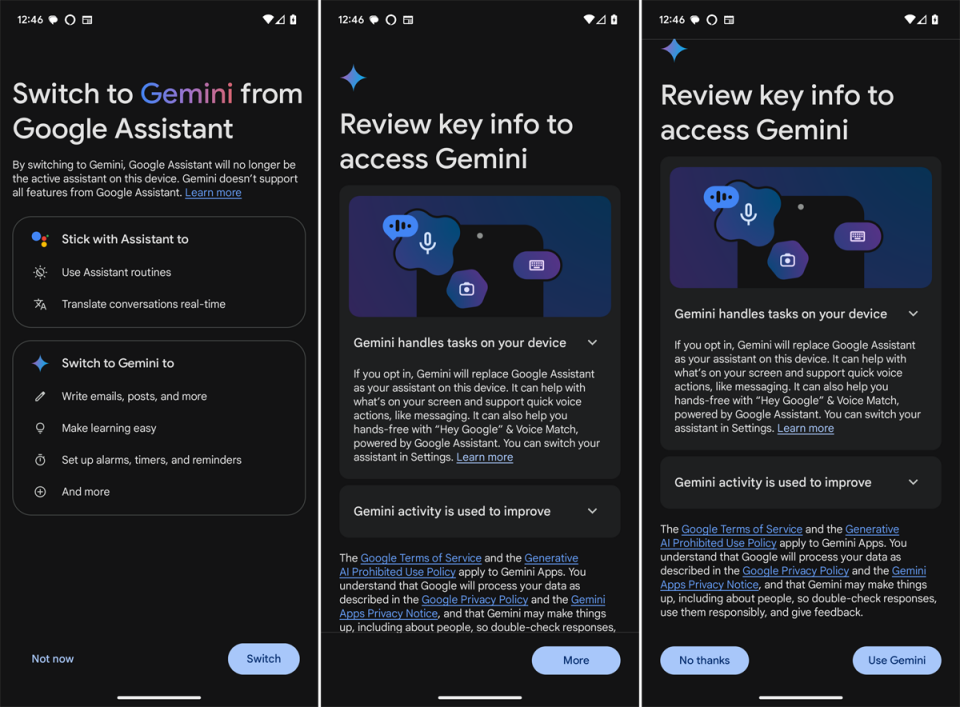
Touch the profile symbol in the upper right corner if you don’t see the screen asking you to switch. Select Google Digital Assistants under Settings from the menu. In case Gemini is required, switch the assistant from Google Assistant.
How to Launch Gemini
Gemini may be turned on by briefly depressing the on/off button. You should get a notification at the bottom of the screen allowing you to message Gemini via text, voice, or photo sharing. After that, you can make a request or ask a question. Anywhere on the screen can be tapped to dismiss the alert.

Another choice is to activate Gemini by voice using the well-known “Hey Google” greeting. Navigate to Settings > Applications > Assistant to confirm that this is enabled. Turn on Hey Google by tapping the Hey Google & Voice Match setting. Say “Hey Google,” from any screen, and the Gemini notification will show up.
What Actions Can Gemini Perform?
After Gemini is up and running, it can be used for a number of things that Google Assistant isn’t often able to do. Tap the keyboard icon and input your query to pose a question. Begin with something basic, like inquiring about the weather. Once finished, press the arrow key to ask your question and then wait for an answer.

Gemini may be instructed to access a particular program by speech, such as Gmail. Simply say what you want, and Gemini will start the desired app after being triggered.
A renowned person, location, or event can be discussed with Gemini. One way to engage in a dialogue on the subject is by posing follow-up questions.
A document, text message, or email can all be created by asking Gemini to produce content. Provide the subject and explain your desires. Once you have responded, you can share the comment via an app, with a specific individual, or by giving it a thumbs up or down. Other options include sending the draft to Gmail, editing the response, and exporting it to Google Docs.
Easy step to switch Gemini AI
- Get the Google app open on your Android device.
- Press your profile photo or the first Settings icon in the upper right corner. Google Help.
- Tap Google Gemini digital helpers.
- Pay attention to the on-screen instructions.
How is Gemini AI better than Google Assistants?

Its enhanced natural language understanding allows for different levels of customization, something that Google Assistants were unable to offer. It is capable of doing several tasks at once and has contextual awareness. Additionally, it allows for many talks, although Google Assistant only permits one at a time. Task integration and improved speed and responsiveness are possible further features. It obtains security and features multimodal interfaces.
It is also capable of operating in offline mode, and real-time text generation is possible. As a result, New Gemini AI can take the position of Google Assistant.
Can you switch back to Google Assistant?
If your Google Assistant is not activated, you can activate it by going directly to Google Settings and turning it on. Additionally, you can use voice recognition to have Google react to you in a particular way when you say “Hey Google.”
When you click on the Settings Menu, which is always open, and select Google Assistant, the app symbol changes back to Google Assistant from the Gemini AI symbol.
Conclusion
Although Gemini AI performs better than Google Assistant, it still has some drawbacks, including restricted integration, lack of platform support, lack of task specialization, and ongoing learning curves. However, Gemini AI outperforms Google Assistant overall. Making the move to Gemini AI is secure. Thus, it is recommended to switch to the new Gemini AI in favor of Google Assistant. Because of its enhanced Natural Learning Understanding, contextual awareness, and customization.
Also Read: 47th Annual General Meeting: Reliance Jio Announces 100GB Free Jio Cloud Storage Launching on Diwali

